 |
This is a new build of the python core it is still in testing and may not work for you If this is the case, try the older version here |
Spleeter was created by Deezer as an open source project that can take a song or audio file and separate it in to different parts like drums, bass and vocal.
Why? Many reasons. But for us DJ's it means we can take a song and pull it apart and remix it.
You can also use it to remove background noise from interviews at trade shows, or other anoying sounds like birds/children etc.
GUI is short for Graphical User Interface
Some software is created like a tool, one that can be incorporated in to other software. This doesn't make it easy to use by itself but it does make it flexible so other people can make it part of their program.
A GUI is the simplest way to use such software as it makes it available to more users without the added cost of some other program.
Once you have downloaded SpleeterGUI and run it. You set your output folder, then drag audio files in to the SpleeterGUI program.
--video here--So you have downloaded it, and run a song through it. What can you do with the output files?
The easy answer is...whatever you want.
But perhaps you haven't worked with "stem" files before and want to take the next step and start using the separated audio.
You can use tools like free open source Audacity to mix audio in multiple channels.
Other free open source tools such as LMMS give you the ability to bring different sound files together in a mix of your own design.
But by far, the most popular way to use these output files (STEM files) is in Ableton Live.
This software costs money but it is software aimed at DJ's and performers.
Firstly, make sure Ableton isn't going to warp your samples.
Click Options, Preferences. Then "record warp launch", find "Auto-warp long samples" and turn it off.
In file explorer, select all the parts and drag them in to ableton live using the control key and they will load in to separate channels.
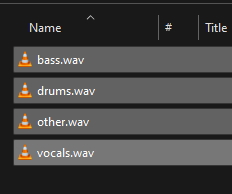
Then set your project to a BPM that matches your audio.
Double click a track
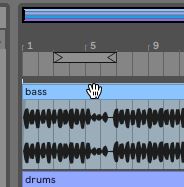
Find the BPM

Set project project BPM
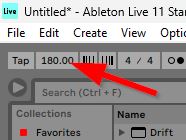
Once you have done this, you can mix and export the audio.
There are plenty of tutorials on YouTube about how to use Ableton for this purpose.
They are still available here and on GitHub
Just a guy that likes doing stuff.
I have a youtube channel and a GitHub presence.
There is contact info on the YouTube channel's about page if you wish to get in touch.